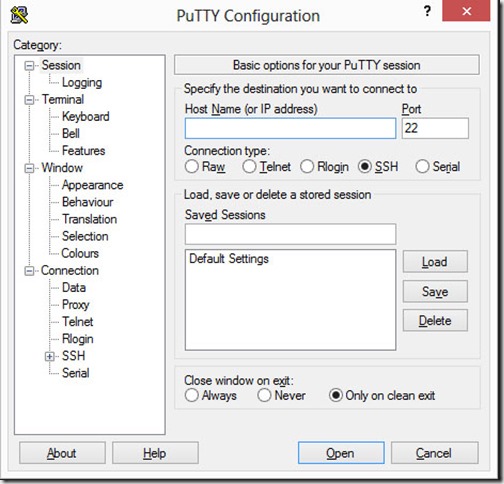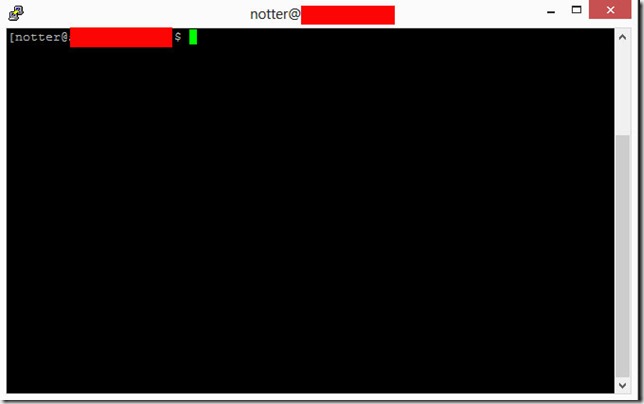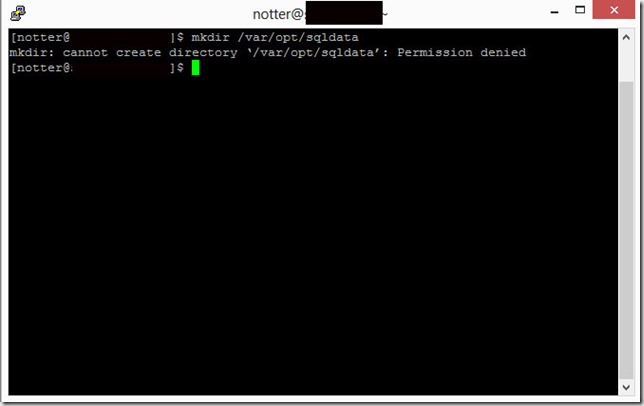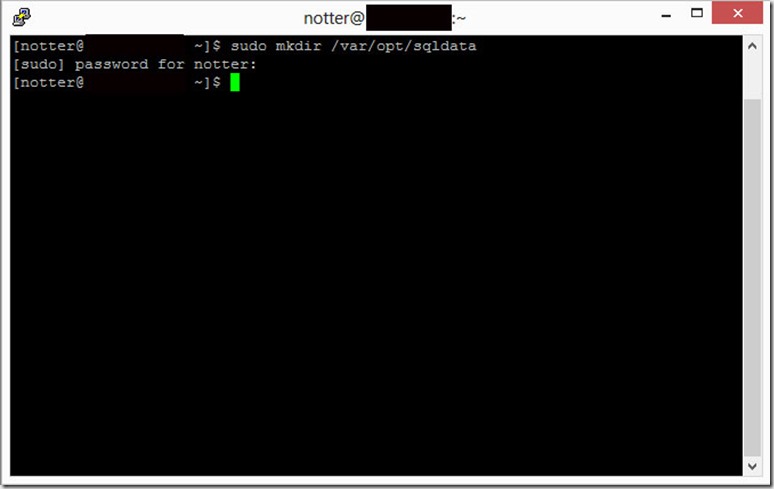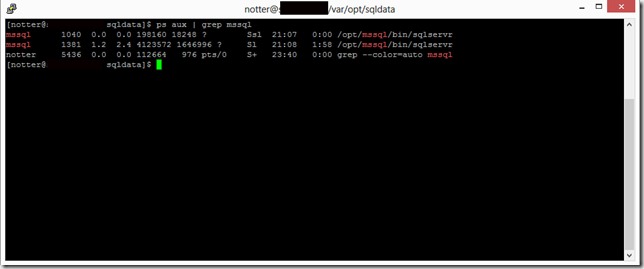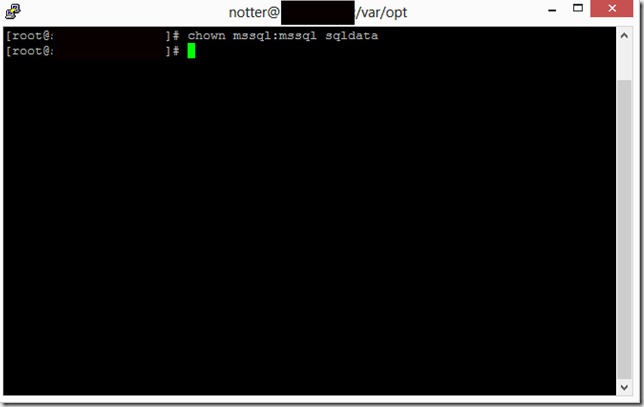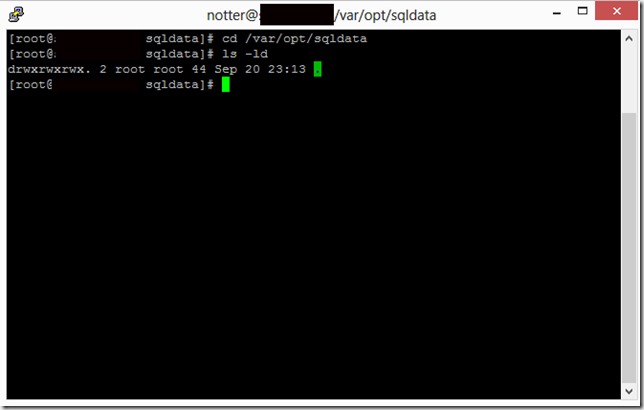Decades ago, before Microsoft SQL Server existed, I spent $500 (quite a hefty sum in those days) attempting to learn C language programming and Unix. It was the best $500 I ever spent, because it informed me that my brain simply does not work well with that technology (or at least, it didn’t back then). Fast forward to 2017, and voila!: SQL Server runs on Linux. But this time, there are some big differences. For one thing, Powershell can ease the burden of learning *nix commands. Also, Linux has the ability to install a desktop.
And so I’ve begun my deep dive into various aspects of running SQL Server on Linux, and Ubuntu was my distribution of choice.
Windows man
This life-long Windows SQL Server DBA depends on the ease with which one can copy and paste in either direction between a guest VM and the host, using RDP – it’s a huge time saver. Folks in the Linux world love to type stuff, and that’s ok with me, because I started in technology in the days before Windows existed, so I’m a seasoned MS-DOS/command line guy.
While researching various aspects of what’s possible on Linux, I read a lot of blog posts, and some of them had long lists of commands. While I could have collected those commands into a file on my Windows host and copied that file to the Linux guest, I simply wanted to copy and paste to and from my Ubuntu VM running on Hyper-V.
Alas, that was not to be.
If you search the web for “copy paste Ubuntu Hyper-V”, you’ll find loads of answers in forums, dispensing all types of advice that might have been good at that time. But now it’s 2018, and I tripped across this blog post from Craig Wilhite @ Microsoft:
Sneak Peek: Taking a Spin with Enhanced Linux VMs
There, it details how to go about setting up Enhanced Linux VMs, and so I downloaded Ubuntu Server 18.04, and got to work, following that blog post to the letter.
Denied
I spent the better part of a week after hours, trying to get this to work, plugging the error messages into search engines to see what came back.
After entering credentials into xrdp, I received the message: “Video remoting was disconnected”, and searching for that led me to this thread on github, which is related to Craig Wilhite’s post.
So clearly, others had experienced this issue, but there didn’t seem to be any resolution. I posted a message, asking for what next steps I might take, and followed recommendations, but nothing panned out. Finally, Craig suggested that perhaps the difference was due to the fact that I was using Ubuntu server, and he had verified the steps using Ubuntu desktop. I just finished testing with Ubuntu desktop, and hallelujah, Enhanced Session Linux VMs work with Ubuntu desktop.
But the entire reason I wanted to experiment with the server version was to investigate Kubernetes, and I wanted to use Ubuntu server for that.
As luck would have it, the next day I attended a webinar given by Argenis Fernandez (b| t) on using SQL Server on containers, and during the presentation, Argenis mentioned MobaXterm, which allows copy/paste, and has a free version. So I reinstalled Ubuntu server, installed MobaXterm, and lo and behold, I now have bidirectional copy/paste between host and guest.
That’s how it is when you learn any new, unfamiliar technology – you spin your wheels, make mistakes, fail, and if you push through and leave your mind open, you can be rewarded with expertise.